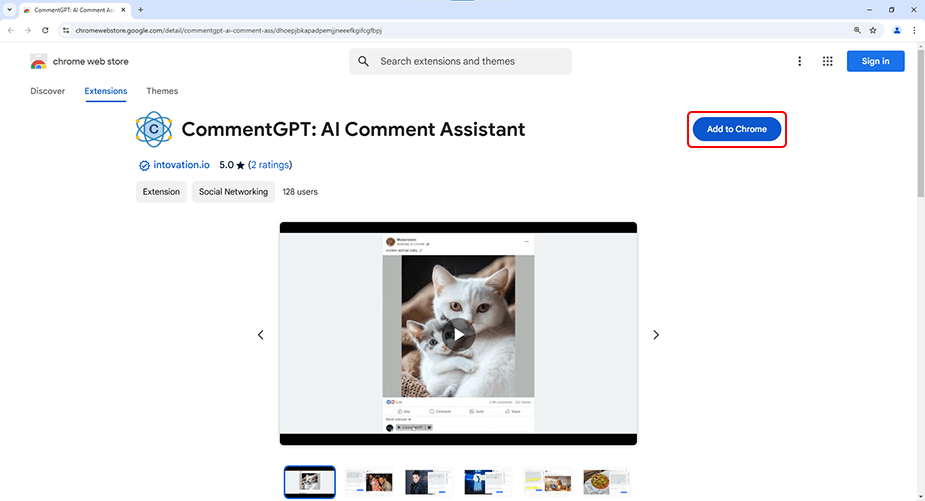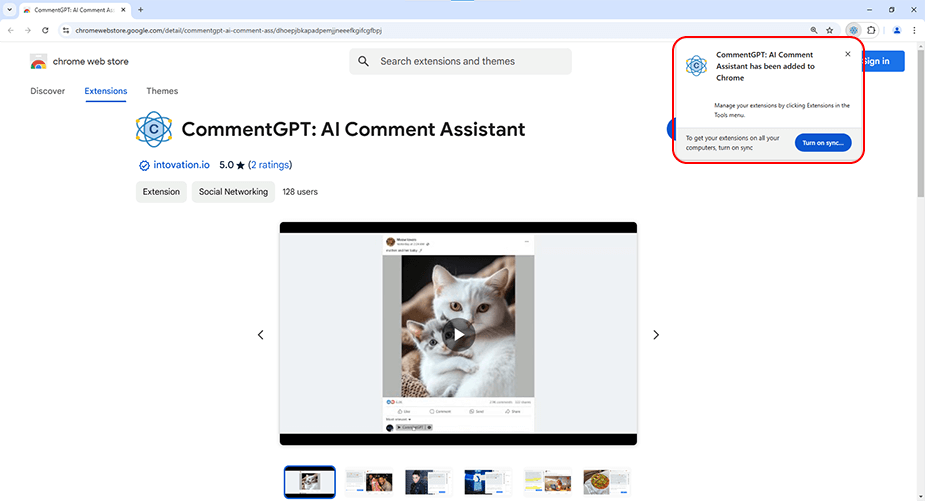Follow this simple step-by-step guide to install the CommentGPT extension.
Step 1: Open the CommentGPT Website
Begin by launching any web browser and navigating to CommentGPT. This is where you'll find all the information about the tool.
Step 2: Click on "Install Free Extension"
On the CommentGPT website, look for the button that says "Install Free Extension".
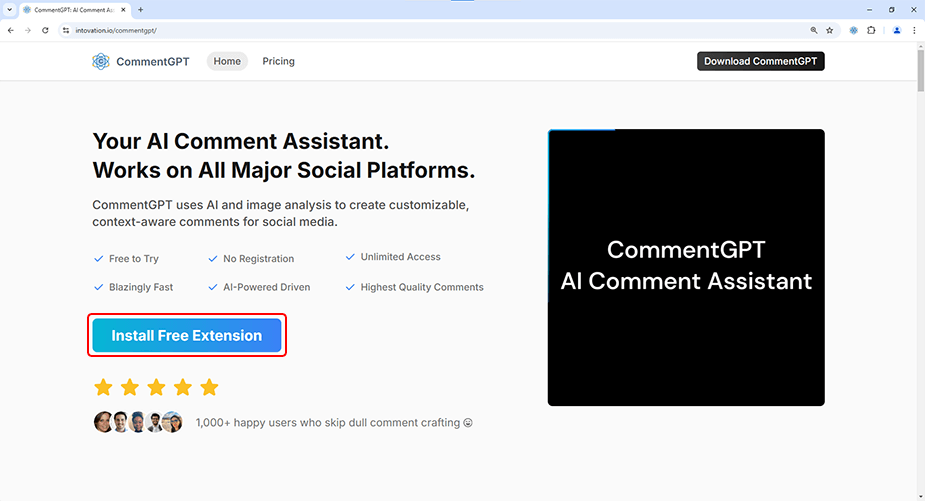
You'll Be Redirected to the Chrome Web Store
When you click on "Install Free Extension," you'll be redirected to the Chrome Web Store. Here, you'll find the CommentGPT extension.
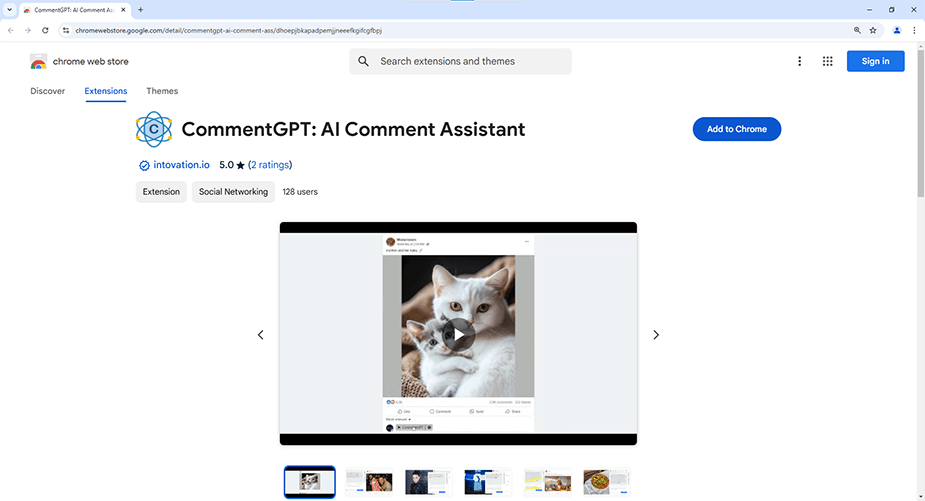
Step 3: Click on "Add to Chrome"
On the Chrome Web Store page for CommentGPT, locate the "Add to Chrome" button. Click on it to initiate the installation process.
A pop-up will appear asking for confirmation to add the extension. Click on "Add Extension" to proceed with the installation.
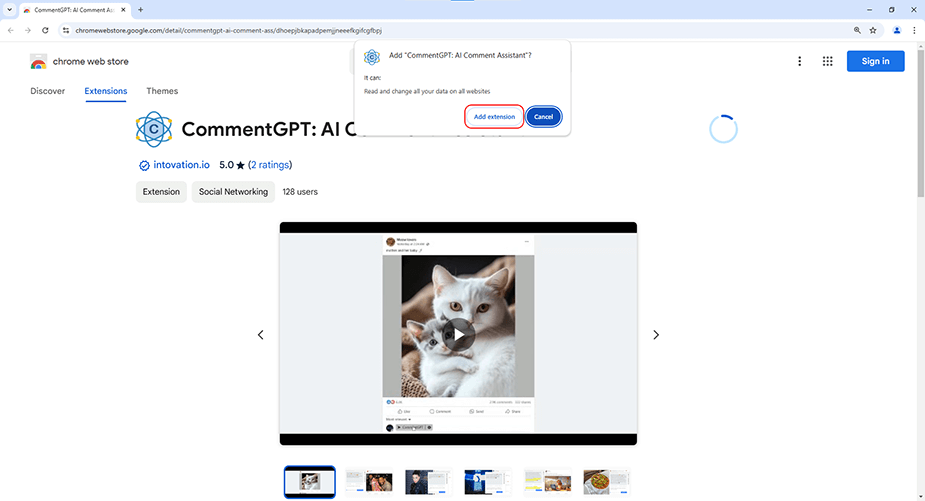
Step 5: Pin the Extension
Click on the “Extension” icon in your browser toolbar to open the dropdown. Now, locate the “Pin” icon beside CommentGPT extension. Click on that icon. This will keep the extension icon visible in your browser toolbar for easy access.
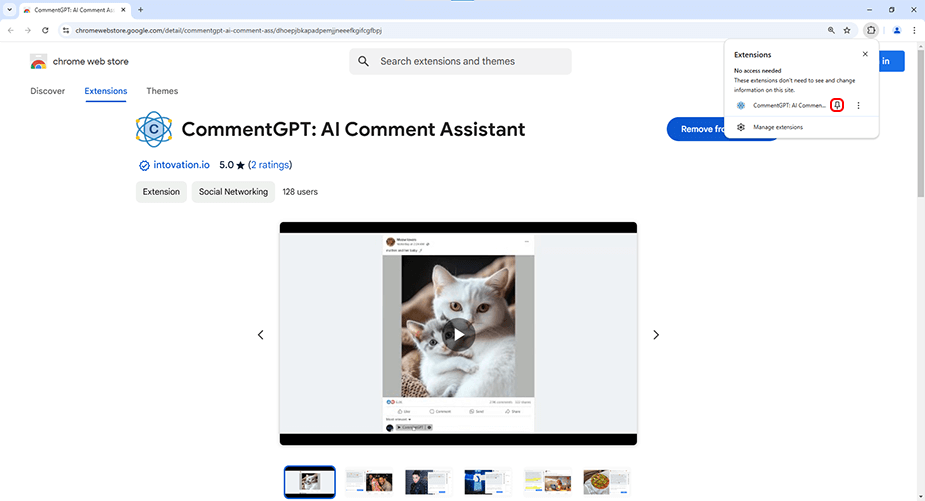
Extension installed successfully
You've successfully installed the CommentGPT extension, enabling you to effortlessly generate context-aware comments for social media posts using advanced AI and image analysis. To access step-by-step instructions on various aspects of CommentGPT, simply click on the respective links:
- Click Here to Explore How to Use CommentGPT
These links will provide you with detailed guidance on each topic, ensuring a smooth experience with CommentGPT.