In this guide, we'll show you how to use CommentGPT to unlock its powerful features and transform your social media interactions. From crafting context-aware comments to analyzing images for tailored responses, CommentGPT ensures your engagement is meaningful and impactful.
Before diving into its advanced tools, let's make sure CommentGPT is set up and ready to go. If you're already up and running, feel free to skip ahead. If not, here are some quick steps to get started:
- Install CommentGPT: If you haven’t installed it yet, click here for step-by-step instructions.
Now that you're ready, let's explore how CommentGPT can elevate your social media interactions – whether it's crafting thoughtful comments, building brand visibility, or engaging with a global audience!
Step 1: Activating CommentGPT:
CommentGPT supports Facebook, Instagram, Twitter, and LinkedIn. You can launch CommentGPT from any of these platforms.
- Launch CommentGPT: Activate the extension easily by clicking here. This gives you access to all its powerful features, from context-aware comment generation to advanced image analysis.
Step 2: Generate post comments with CommentGPT
- Once you launch CommentGPT, you'll see a comment area ready for you to get started. From here, you can explore all of CommentGPT's powerful features: select the comment type you'd like to generate, such as positive, neutral, funny, informative, constructive, encouraging, question, suggestion, or appreciation. You can also choose the language for the generated comment, ensuring it matches your audience's preferences and context seamlessly.
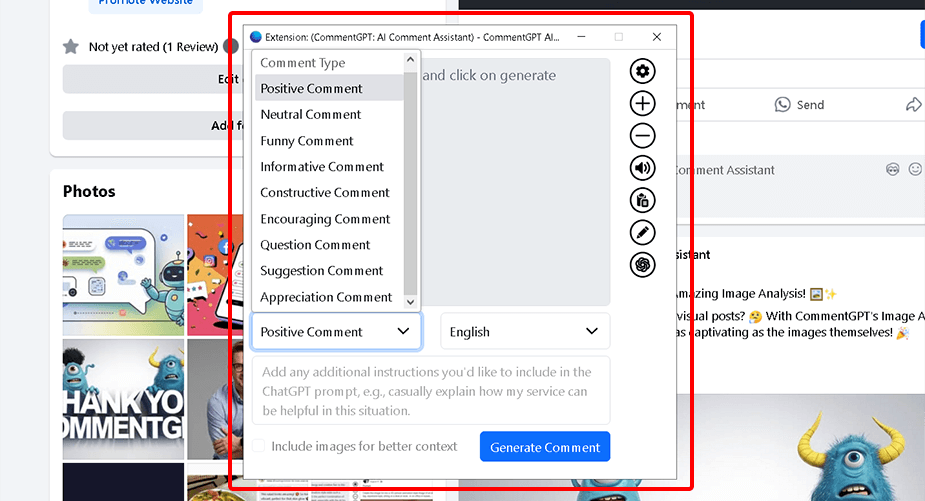
Step 3: Choose a Comment Type and Add Instructions
- Select a comment type from the 'Comment Type' dropdown and specify the language for the generated comment. Additionally, you can provide extra instructions to customize the output according to your preferences.
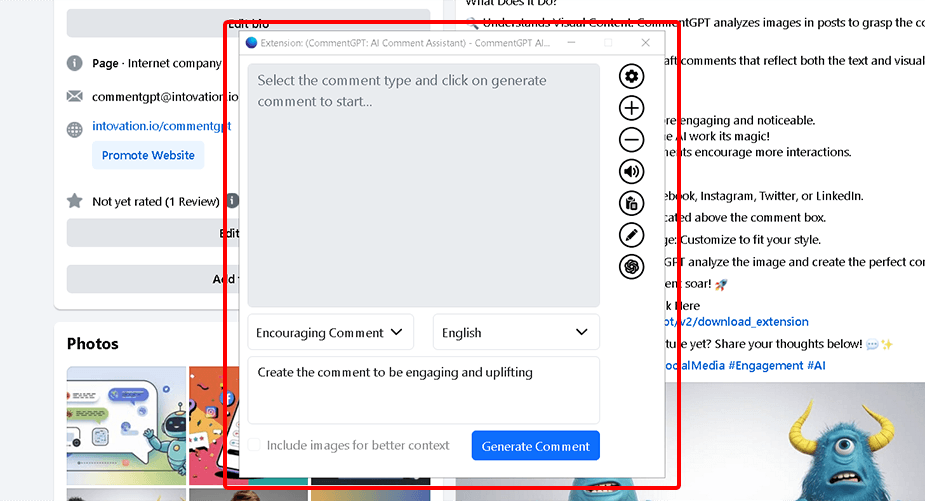
Step 4: Generating the Enhanced Comment:
- Once you have selected the comment type and entered any additional instructions, click the action button. This prompts CommentGPT to process your request.
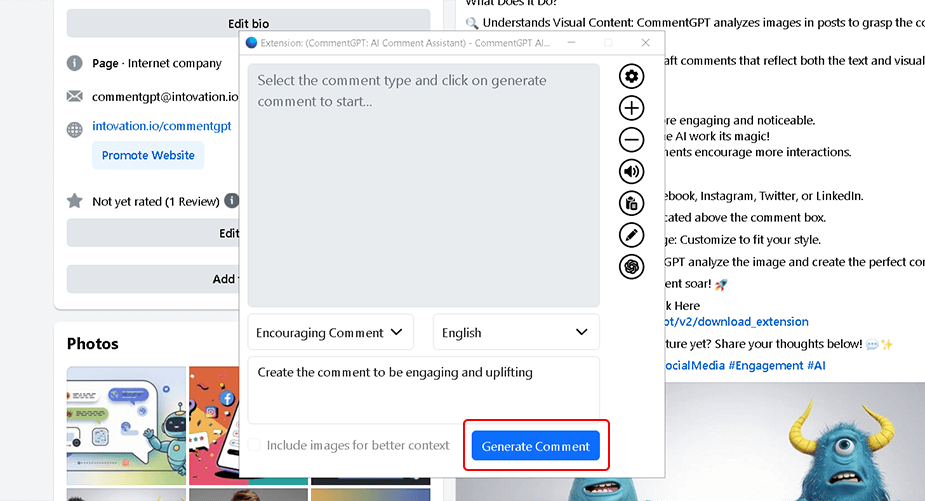
- The AI tool will analyze the post, apply the selected tone—whether positive, neutral, or constructive—and generate the most contextually appropriate comment.
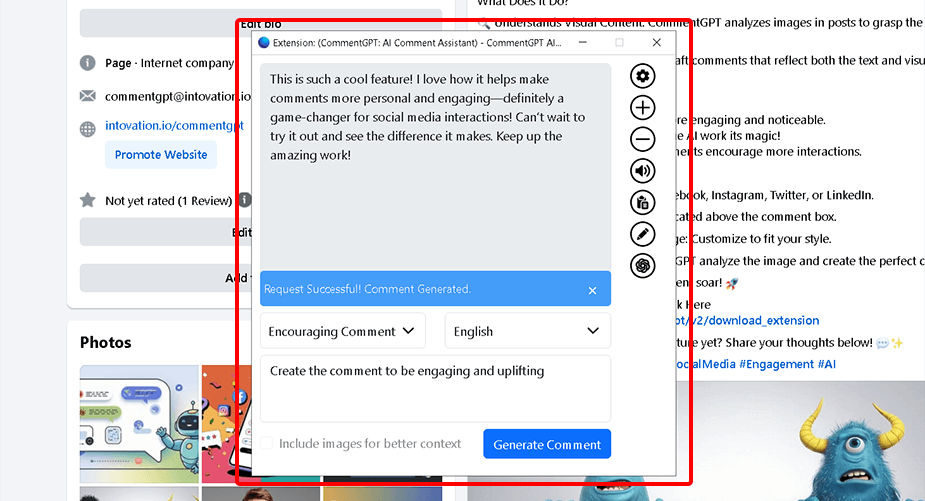
Step 5: Reviewing and Finalizing Your Content
- After CommentGPT generates the enhanced content, take a moment to review it carefully. Ensure that the suggestions align with your intended message, tone, and purpose.
Step 6: Using the Suggested Comment
- Once you are satisfied with the generated comment, you can seamlessly use it wherever needed.
- Copy the enhanced comment generated by CommentGPT and paste it into your desired location, or use the tool's built-in features to insert it directly, if supported.
Conclusion
CommentGPT empowers you to transform your social media interactions with ease. By generating context-aware comments, analyzing images, and offering tailored responses, it ensures your engagement is impactful and meaningful. This guide has shown you how to activate CommentGPT, customize comments, and seamlessly use its AI-powered features. Whether you're building brand visibility or crafting polished messages, CommentGPT makes every interaction effortless and professional.