In this guide, we'll show you how to use GrammFix's Text-to-Speech feature to have your content read aloud. Whether you're reviewing, editing, or enhancing text, GrammFix makes it easy to improve clarity and accessibility effortlessly.
Before diving into its advanced tools, let's make sure GrammFix is set up and ready to go. If you're already up and running, feel free to skip ahead. If not, here are some quick steps to get started:
- Launch GrammFix: Activate the extension easily by clicking here. This gives you access to all its writing tools, from rephrasing to content transformation.
- Install GrammFix: If you haven’t installed it yet, click here for step-by-step instructions.
Now that you're ready, let's explore how GrammFix can elevate your writing – whether it's emails, articles, or creative content!
Step 1: Activating GrammFix:
GrammFix Extension can be effortlessly launched in multiple ways, giving you flexibility and convenience. Let's explore these methods:
- Activate via Extension Bar: Locate and click on the GrammFix icon situated in the extension bar of your browser. This simple action will promptly open the GrammFix tool, ready to enhance your email composition experience. Click here to learn more
- Set up a Keyboard Shortcut: For those who prefer shortcuts, you can set up a custom keyboard shortcut to launch GrammFix. This means you can open the extension with a quick key combination, saving you even more time. Click here to learn more
- Launch Through Text Selection: Highlight the text you want to refine, whether it’s an email, message, or content on a web page. GrammFix will instantly activate, with the selected text copied into the popup window, ready for you to enhance, correct, or adjust seamlessly.Click here to learn more
Step 2: Working with Your Content in GrammFix
- Once you launch GrammFix, you'll see a text area ready for you to get started. You can either write new content directly within the interface or, if you launched GrammFix by highlighting text, your selected content will already appear there. From here, you can explore all of GrammFix's powerful features: correct grammar, enhance style, improve clarity, adjust tone, translate text, and more – all with just a few clicks.
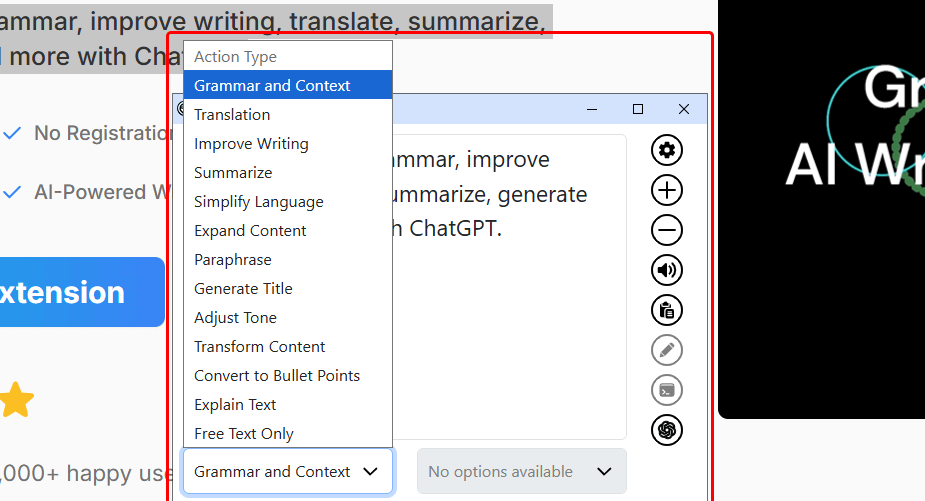
Step 3: Choose an Action and Add Instructions
- Select an action from the "Action Type" dropdown, such as Fix Grammar, Translate, Improve Writing, Summarize, Paraphrase, Adjust Tone, or Free Text. You can also add additional instructions to tailor the output to your preferences.

Step 4: Generating the Enhanced Content:
- Once you have selected an action and entered any additional instructions, click the action button. This prompts GrammFix to process your request.
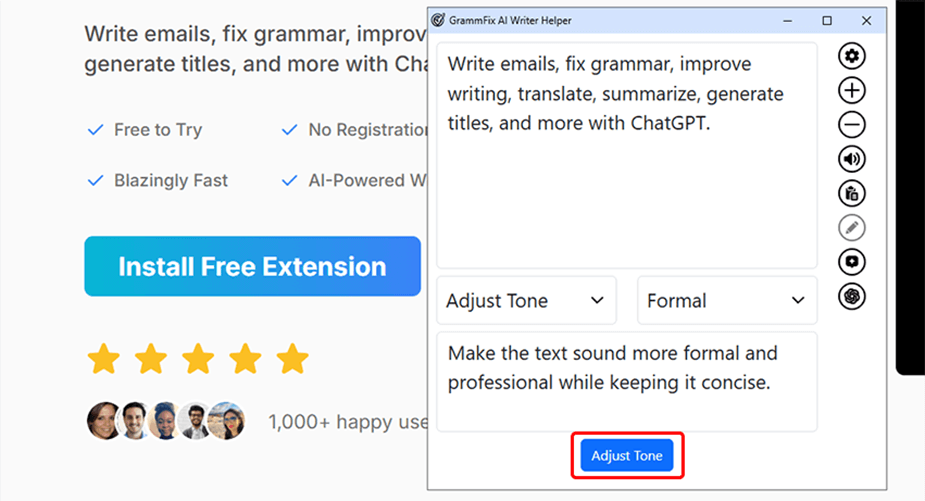
- The AI tool will analyze your text, apply the chosen enhancements—whether improving clarity, adjusting tone, translating, or any other selected action—and generate the refined version of your content.
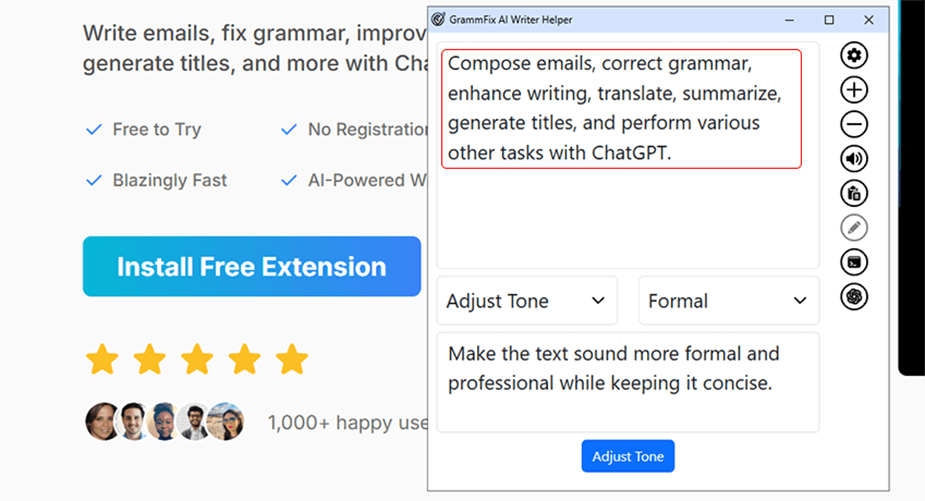
Step 5: Triggering the Text-to-Speech Feature:
- To use GrammFix's Text-to-Speech feature, click the Text-to-Speech icon located on the right side of the GrammFix popup window. This feature allows you to listen to your text read aloud, making it easier to review for flow, clarity, and comprehension.
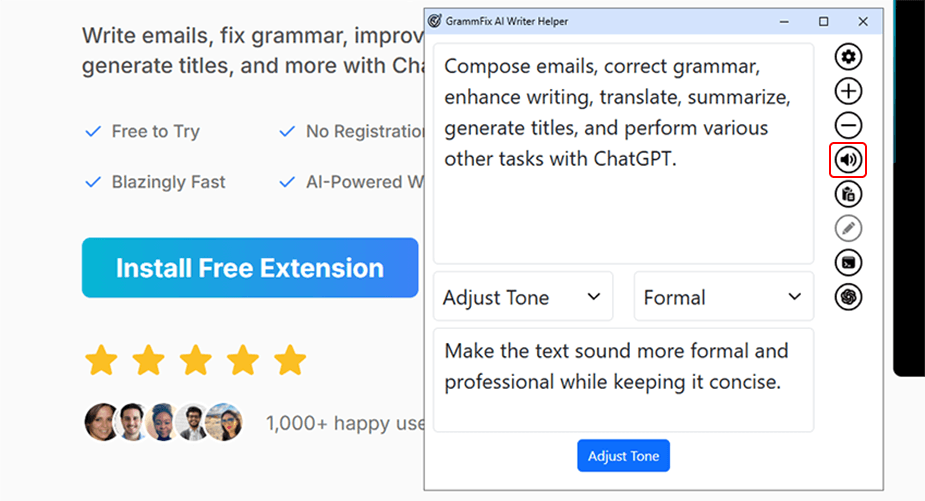
- Please note that Text-to-Speech currently supports English text only. If the content is not in English, the feature will remain inactive.
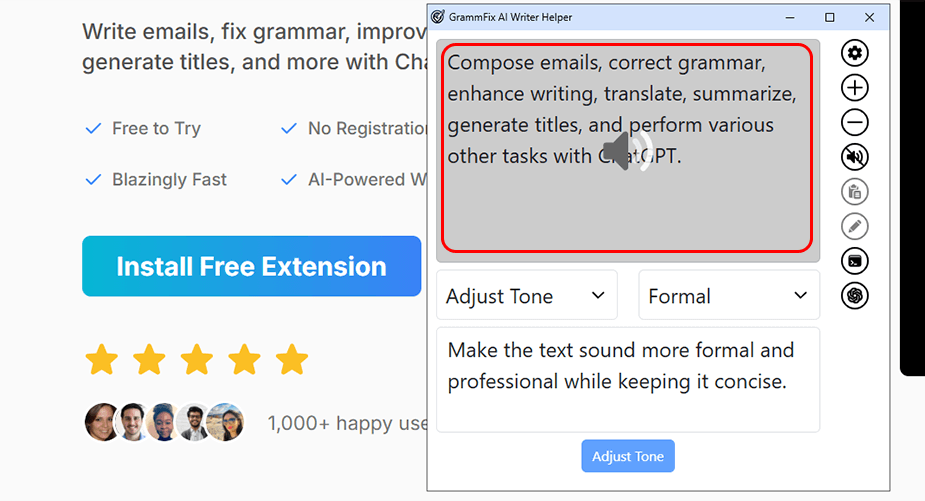
Step 6: Reviewing and Finalizing Your Content
- After GrammFix generates the enhanced content, take a moment to review it carefully. Ensure that the improvements align with your intended message, tone, and purpose.
- It's important to confirm that while the content has been refined, the original essence and personal touch are preserved.
Step 7: Using the Refined Content
- Once you are satisfied with the improved version of your text, you can seamlessly use it wherever needed.
- Copy the enhanced content from GrammFix and paste it into your desired location, or use the tool's features to insert it directly, if available.
Conclusion
GrammFix’s Text-to-Speech feature is a powerful tool that enhances how you review and refine your content. By having your text read aloud, you can identify areas needing improvement, ensure better flow, and experience your writing as your audience would.
Whether you're editing an article, reviewing emails, or enhancing creative content, Text-to-Speech makes the process more accessible and efficient. With GrammFix, you don’t just fix text – you experience it. Combine this feature with GrammFix's suite of tools, including grammar correction, tone adjustment, translation, and content enhancement, to take your writing to the next level.